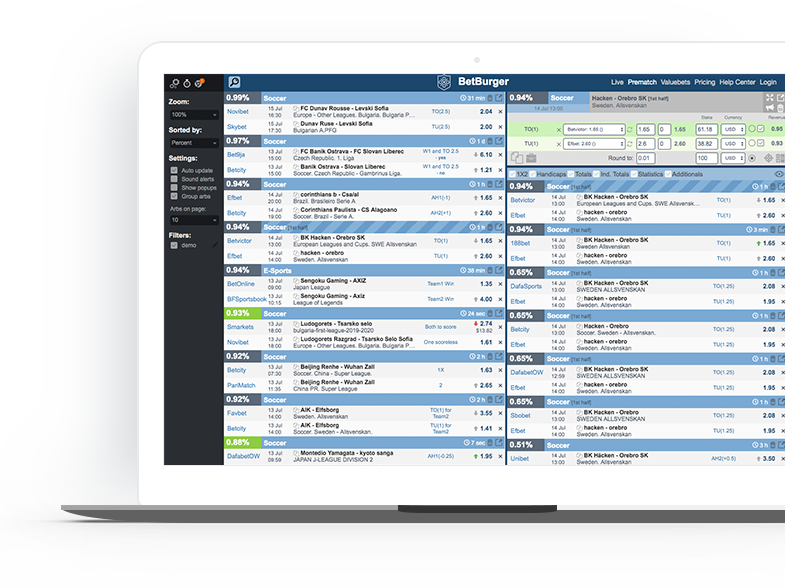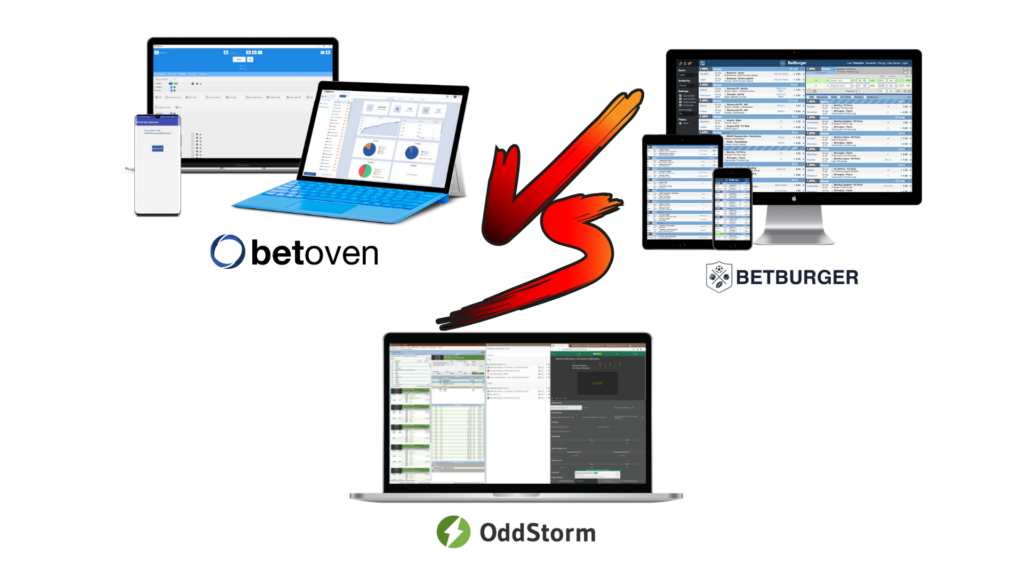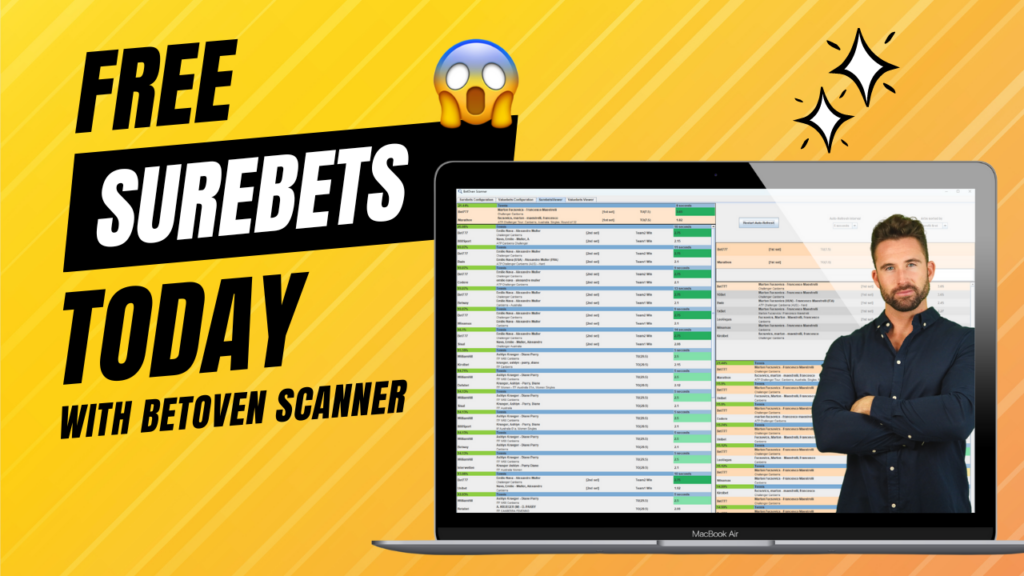Índice de Contenidos
ToggleWhat is BetOven Scanner?
BetOven are so confident that their robot is the best that they give you their surebets scanner for free!
This 2023 came with a surprise as BetOven has released its surebets and valuebets calculator for all arbers to use: BetOven Scanner.
![BetOven Scanner [GUÍA DEFINITIVA] (2023) 3 betoven-scanner](https://www.bethunter.io/wp-content/uploads/2021/11/IMG_3527-1024x647.png)
It uses the same search engine as its famous BetOven automated surebets and valuebets robot.
BetOven Scanner is a free software or a surebets and valuebets calculator that provides you with real time information on surebets and live valuebets telling you where to bet.
You will have information on the main bookmakers operating in our country, in the main sports and with a multitude of markets.
Having made the introductions, what do you say we get down to work with the installation of BetOven Scanner?
1. Install BetOven Scanner
BetOven Scanner is a software programmed in Java, so to work it requires the Java Runtime Environment (Java JRE) to be installed.
Install Java is a very easy process and once installed all you need to do is download the BetOven Scanner executable file (.exe) and run it as normal.
Although we tell you the whole process you can also watch it on video:
1.1 Java installation
Java installation will be done by downloading the installer which is available in the BetOven Scanner Mega folder. That installer contains a version of Java that is guaranteed to work correctly with BetOven Scanner.
If you already have any version of Java installed on your computer, it is recommended to uninstall it and install the one provided in the BetOven Scanner Mega folder. The version is the same as the version used by BetOven automatic betting robot, so if you already have this robot installed, you won’t need to install Java again.
![BetOven Scanner [GUÍA DEFINITIVA] (2023) 4 java-betoven-scanner](https://www.bethunter.io/wp-content/uploads/2023/01/java-betoven-scanner.png)
Once downloaded, double click on the file and proceed with the installation process.
![BetOven Scanner [GUÍA DEFINITIVA] (2023) 5 java-betoven-calculadora-surebets](https://www.bethunter.io/wp-content/uploads/2023/01/java-betoven-calculadora-surebets.png)
Once you see this last window it will mean that Java has been installed correctly.
1.2 Download and execute BetOven Scanner
Once Java is installed, we will only have to download the executable file (.exe) of BetOven Scanner and run it. The file is available in the BetOven Scanner Mega folder.
![BetOven Scanner [GUÍA DEFINITIVA] (2023) 6 betoven-scanner-aplicacion](https://www.bethunter.io/wp-content/uploads/2023/01/betoven-scanner-aplicacion.png)
Once the file is downloaded, there’s a chance (it doesn’t always happen, just sometimes) that Windows will mark the file as dangerous. In that case, all you have to do is go to the “Properties” section of the file and unblock it.
![BetOven Scanner [GUÍA DEFINITIVA] (2023) 7 betoven scanner ejecutable](https://www.bethunter.io/wp-content/uploads/2023/01/betoven-scanner-ejecutable.png)
Once unblocked, you can run the file normally and use BetOven Scanner.
1.3 Using BetOven Scanner on operating systems other than Windows
BetOven Scanner only works on Windows, but this does not mean that you cannot use it if your operating system is Mac or Linux, but in that case you will have to use a virtual machine. To do this, you must download and install the VirtualBox software and then download and import the virtual machine located in the BetOven Scanner Mega folder. The virtual machine file is called “Maquina Virtual BetOven.ova”.
Once imported, when starting it, you will have full access to a Windows operating system in which Java is already installed, so you only have to follow the instructions in section 1.2 (Download and execute BetOven Scanner).
2. Create a BetOven Scanner account
Once the software is fully installed, in order to use it will be necessary to create a BetOven Scanner account, something that can be done from the software itself quickly and easily. As soon as you open the BetOven Scanner executable file, the following screen will be displayed, where you can see the option to login with a BetOven Scanner account and, if you don’t have one, you can also create one.
![BetOven Scanner [GUÍA DEFINITIVA] (2023) 8 betoven-scanner-crear-cuenta](https://www.bethunter.io/wp-content/uploads/2023/01/betoven-scanner-crear-cuenta.png)
If you click on the “Create Account” button, you will reach another screen where you are asked to choose a username and password for the new account. There is also a field to enter a referral code in case you have one, if not, that field should be left blank.
Once the fields are complete, click on the “Create Account” button and the new account will be created with the data entered. Once the new account is created, from the initial window you can login with that account and start using BetOven Scanner.
3. BetOven Scanner general operation
Once you are logged in, you will see the software has multiple tabs at the top.
Two of them for configure surebets and valuebets and two of them for displaying surebets and valuebets. In the configuration tabs you can set the filters that define which surebets and valuebets are the ones that will be displayed in the visualization tabs.
1.3 Odd providers and bookmakers
In the configuration tabs, on the right side there is a list of bookmakers and their respective mirrors. Mirrors are bookmakers that use the same odds provider, although sometimes these clones are different bookmakers from different countries. BetOven Scanner shows in blue the name of the odds provider, and below in gray all the bookmakers that use that odds provider. For example, in the following image you can see how BetOven Scanner shows that the provider “Interwetten” has its odds in the bookmaker “interwetten.es”, but nevertheless the provider “Kirolbet” has its odds in “kirolbet.es “, “juegging.es” and “aupabet.es”.
![BetOven Scanner [GUÍA DEFINITIVA] (2023) 9 bookies-betoven-scanner](https://www.bethunter.io/wp-content/uploads/2023/01/bookies-betoven-scanner.png)
4. Surebets configuration
In the “Surebets Configuration” tab you can configure BetOven Scanner to show only the surebets you want to see. This is done by creating different configurations, which can be enabled or disabled when needed.
When deciding which surebets are shown on the display and which are not, only the configurations that are currently enabled will be taken into consideration. Among all the enabled configurations, if a certain surebet meets the conditions of one of the configurations, it will already be shown on the display.
4.1 Create, enable, disable and delete surebets configuration
To create a new configuration, just write in the “New configuration name” field the name you want to give the new configuration, and then click on the “Create new configuration” button. The newly created configuration will be displayed further down the list of current configurations. Its default state will be disabled.
In the following image we can see an example of a BetOven Scanner account that has 5 different configurations created, 2 of them are enabled and the rest are disabled.
![BetOven Scanner [GUÍA DEFINITIVA] (2023) 10 betoven scanner configuracion](https://www.bethunter.io/wp-content/uploads/2023/01/betoven-scanner-configuracion.png)
To enable a configuration that is disabled, you only have to click on the“Enable”button that appears to the right of the name of the configuration, and to disable a configuration that is enabled, you must click on the“Disable”button located in the same place.
To delete a certain configuration, whether it is enabled or disabled, you must click on the “Delete” button associated with that configuration.
4.2 Edit surebets configuration
Finally, to edit an existing configuration, you must click on the “Edit” button associated with the configuration. When doing so, the configuration options will be displayed, which look like the one shown in the following image.
![BetOven Scanner [GUÍA DEFINITIVA] (2023) 11 editar-configuracion-betoven-scanner](https://www.bethunter.io/wp-content/uploads/2023/01/editar-configuracion-betoven-scanner-1024x532.png)
As can be seen in the image, the settings panel is divided into 3 sections.
The upper section contains settings related to the odds of the bets contained in the surebet and the stability and profit of that surebet.
In the two upper fields on the left you can establish the minimum and maximum profit that the surebets displayed on the display must have (expressed in %), in the two central fields the minimum and maximum stability the surebets can have (stability means the time that these surebets have existed without any of their odds changing, expressed in seconds) and in the two fields on the right the minimum and maximum odds of the bets contained in the surebets.
The intermediate section contains the configuration by bookmakers, that is, it allows you to configure which bookmakers can be part of the surebets that appear on the display.
Each bookmaker has 4 configuration options that are explained below:
– Disabled: The bookmakers that are in this state will not be part of any surebet and will not appear in the odds comparator.
– Comparison: The bookmakers that are in this state will not be part of any surebet, but they may appear in the odds comparator of other surebets formed by other bookmakers.
– Secondary: The bookmakers that are in this state may be part of surebets that appear in the display, but always in combination with another bookmaker that is configured as primary, and may also appear in the odds comparator. That
is, surebets are allowed between two primary bookmakers, and surebets between a primary and a secondary are also allowed, but surebets between two secondary bookmakers are not allowed.
– Primary: The bookmakers that are in this state may be part of any surebet and will appear in the odds comparator.
Finally, the lower section contains the settings by sports. In this section you can configure each sport as activated (“Enabled“) or deactivated (“Disabled“). Only surebets that occur in sports that are activated can be seen in the display.
5. Valuebets configuration
The valuebets configuration is analogous to the surebets configuration, with a few minor changes. All configuration creation, activation, deactivation, and deletion works exactly the same. Within the settings editing panel, the sports settings section also works identically to the surebets configuration.
The middle section of the configuration editing panel, corresponding to the bookmakers settings, has a difference with the surebets configuration, which consists in the fact that there are no primary and secondary bookmakers, there are only 3
states, which are Enabled, Disabled and Comparison.
The upper section of the configuration editing panel, corresponding to the configurations related to the odds of the bets contained in the valuebet, the stability and profit of that valuebet, works identically to the surebets configuration except for profit, which instead of representing the return guaranteed by the surebet, represents the theoretical return of the valuebet (yield), calculated as its mathematical expectation expressed as a percentage.
6. Surebets Viewer
The “Surebets Viewer” tab is the one that shows us the live surebets that currently exist in the bookmakers that we have selected in the surebets configuration, once the conditions specified in the surebets configuration have been applied.
The appearance of that tab as soon as it is opened is shown in the following image.
![BetOven Scanner [GUÍA DEFINITIVA] (2023) 12 betoven-scanner-surebets](https://www.bethunter.io/wp-content/uploads/2023/01/betoven-scanner-surebets-1024x555.png)
On the left side, all the live surebets that currently exist in the bookmakers that we have selected in the surebets configuration are shown, ordered as specified in the drop-down titled “Arbs sorted by“.
There are four ordering possibilities that can be highest profit first, lowest profit first, highest stability first, or lowest stability first. These surebets will be updated automatically, which means that the new surebets that appear will appear automatically and those that cease to exist (because the odds change or the markets close) will disappear automatically. This process can be stopped by pressing the “Pause Auto-Refresh” button,
and the surebet grid will remain motionless until the “Restart Auto-Refresh” button is pressed again.
As long as automatic surebets update is enabled, surebets will be updated with a default time interval between updates of 5 seconds. This interval can be changed using the dropdown titled “Auto-Refresh Interval“.
6.1 Pin surebet and apply filters
If you want to have more control over a particular surebet, it can be pinned to the top by clicking on any part of the surebet.
By doing so, the surebet will remain pinned at the top, so that the automatic update of the surebet grid does not move it out of place. The data of the surebet itself will be updated automatically and, in the situation that the surebet disappears, it will also no longer be seen. If any other surebet on the grid is clicked, this new surebet will be pinned and the old surebet will return to the grid.
In the following image you can see how a pinned surebet looks at the top of the surebet grid.
![BetOven Scanner [GUÍA DEFINITIVA] (2023) 13 betoven-scanner-surebets-fijar](https://www.bethunter.io/wp-content/uploads/2023/01/betoven-scanner-surebets-fijar-1-1024x555.png)
Once you have a surebet pinned, you can apply filters on the elements of that surebet.
Applying a filter means that all surebets that match that filter will disappear from the left side of the display and appear on the bottom right of the display. As with the pinned surebets, if a new filter is applied it will replace the previous one, and the surebets associated with the previous filter will return to the left side of the display.
The filters that can be applied are filters at the event, period and market level on any of the two bets contained into the pinned surebet.
If you click on the event name of one of the two bets, a filter that applies to all surebets that contain a bet on that same bookmaker and event will be applied.
Once a filter has been applied, for the surebets that appear in the bottom right (i.e. the surebets affected by the filter), the part of the surebet that matches the filter will be highlighted in the same color as the pinned surebet .
In the following image you can see the result of applying an event filter on the pinned surebet, you can see the result of clicking on the part indicated by the arrow.
![BetOven Scanner [GUÍA DEFINITIVA] (2023) 14 betoven-scanner-surebets-fijar-evento](https://www.bethunter.io/wp-content/uploads/2023/01/betoven-scanner-surebets-fijar-2-1024x556.png)
you can see the result of clicking on the part indicated by the arrow.In the following image you can see the result of applying a period filter on the pinned surebet, Finally, in the following image you can see the result of applying a market filter on the pinned surebet, you can see the result of clicking on the part indicated with the arrow .
In the following image you can see the result of applying a period filter on the pinned surebet, you can see the result of clicking on the part indicated with the arrow.
![BetOven Scanner [GUÍA DEFINITIVA] (2023) 15 betoven-scanner-surebets-fijar-periodo](https://www.bethunter.io/wp-content/uploads/2023/01/betoven-scanner-surebets-fijar-3-1024x555.png)
Finally, in the following image you can see the result of applying a market filter on the pinned surebet, you can see the result of clicking on the part indicated with the arrow.
![BetOven Scanner [GUÍA DEFINITIVA] (2023) 16 betoven-scanner-surebets-fijar-mercado](https://www.bethunter.io/wp-content/uploads/2023/01/betoven-scanner-surebets-fijar-4-1024x555.png)
6.2 Odds comparator
The odds comparator is a utility that allows, on a pinned surebet, to see what is the relationship of the odds of your bets with the odds of the same bets in other bookmakers.
To do this, just click on the odds of one of the bets of the pinned surebet. In the following image you can see the result of clicking on the place indicated by the arrow.
![BetOven Scanner [GUÍA DEFINITIVA] (2023) 17 betoven-scanner-comparador-de-cuotas](https://www.bethunter.io/wp-content/uploads/2023/01/betoven-scanner-comparador-de-cuotas-1024x556.png)
6.3 Value indicators
The value indicators allow us to know which of the bets contained into a surebet is the one with value, that is, which one has a higher odd than the odd it should have based on its probabilities of winning. This can be quickly identified by seeing which bet is highlighted in color (either dark green, light green or yellow).
The bet that appears highlighted is the bet that has the highest value of the two bets contained into the surebet.
Contrary to what might be thought, the color does not indicate whether the value is higher or lower, but only the reliability of the calculation.. This is because, in order to identify which of the two bets contained into a surebet is the one with the highest value, BetOven Scanner performs complex statistical calculations that return results with a certain reliability, which are shown to the user using colors. This implies that, when a bet is highlighted in green, it does not mean that it has more value than another that is highlighted in yellow, it just indicates that the calculation that determines that the surebet highlighted in green is the one with the most value within its surebet is more reliable than the calculation that has determined that the surebet highlighted in yellow is the one with the highest value within his surebet.
The order of trustworthiness, ordered from most trustworthy to least trustworthy, is first dark green, then light green, and then yellow.
The surebet in which none of his bets is highlighted in any color is because it has not been possible to determine which bet has value (not reliably enough to show it).
6.4 Hide market or event
The functionality of hiding a certain market or event allows you to tell BetOven Scanner that you do not want to see surebets containing bets on a certain bookmaker and event, or on a certain bookmaker, event, period, and market.
To do so, you have to click with the right mouse button on the market that you want to hide and then, in the contextual menu that is displayed, click on “Hide this market”. To hide a complete event, follow the same procedure, but by clicking on the name of the event. In the following image you can see the market hiding contextual menu that appears after right-clicking on the market name.
![BetOven Scanner [GUÍA DEFINITIVA] (2023) 18 betoven-scanner-ocultar-mercado](https://www.bethunter.io/wp-content/uploads/2023/01/betoven-scanner-ocultar-mercado-1024x358.png)
Markets or events that have been chosen to be hidden will remain hidden during the entire session of BetOven Scanner.. To reset it and to show them again, you must close and relaunch BetOven Scanner.
7. Valuebets Viewer
The operation of the valuebets viewer is similar to the surebets viewer, with a small difference.
In the position in which the guaranteed return of the surebet appears in the surebets viewer, in the case of valuebets it represents the theoretical return of the valuebet (yield), calculated as its mathematical expectation expressed as a percentage.
8. BetOven Robot
You already know BetOven Scanner and all its settings. Now let me tell you that BetOven also has a robot (BetOven Robot) that can do the surebets and valuebets for you. It’s faster than you, and will save you thousands of hours of work…
Watch the following video and try it for free:
![BetOven Scanner [GUÍA DEFINITIVA] (2023) 19 betoven-software](https://www.bethunter.io/wp-content/uploads/2021/11/betoven-robot-2-768x432.png)
Try BetOven
25 pounds FREE in bookmaker winnings
✅100% Automated Surebets
✅ 100% Automated Valuebets

![BetOven Scanner [GUÍA DEFINITIVA] (2023) 2 calculadora-surebets-gratis](https://www.bethunter.io/wp-content/uploads/2023/01/thumnail-youtube-26-e1672715479480.png)